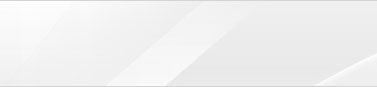|
|
| |
|
 |
Preparing Files for Printing |
|
|
|
|
|
|
|
1.Bleed
We requires a 0.25" bleed around
the perimeter of your artwork to ensure accurate
cutting (e.g., artwork for a 8.5"x11" catalogue
should extend to 8.75" x 11.25"). If your image has
a white border on all four sides, bleeds are
recommended but not required. If your image is not
white on all four sides, you must include bleeds in
print-ready files.
If your artwork contains borders, you must make sure
all borders are 1/4 (0.25) of an inch wide on each
side of your artwork. In addition, you need to add a
1/8 (0.125) of an inch bleed on each side of your
artwork. This approach will ensure proper cutting
and help the finished product maintain a
symmetrical appearance.
If your border is not at least 1/4 (0.25) of an inch
wide on each side, you risk creating a border that
looks uneven. |
|
|
|
2.File Color
Format
If your files are
submitted using any other color standard, such as RGB or Pantone, they will be converted to CMYK
during preflighting. Conversion from one color
standard to another may cause colors to shift. We
need to use CMYK color mode for printing. |
|
|
3.File
Resolution
Resolution also known as DPI (Dots Per Inch) can be
described as the number of dots that fit
horizontally and vertically into a one-inch space.
Generally, the more dots per inch, the more detail
captured and the sharper the resulting image.For
an image to print properly, the image must be at
least 300 dots per inch (dpi) at the final output
size. If your file is not 300 dpi, you can not
simply increase the dpi from a low resolution to a
higher one by increasing the DPI in your imaging
program. For most printing jobs, 300 dots per inch
(DPI) is the minimum resolution to guarantee
acceptable printing results.
|
|
|
|
4.Artworks
Format
It is important that you supply all fonts used in
your layout. If you do not supply fonts in your
artwork file, we will request that you resubmit your
files with fonts included.
If you have vector artwork and your file is missing
fonts, you can open your file in Illustrator, select
"Create Outlines", save your fonts, re-save your
artwork file, and then upload it.
Please do not submit your fonts separately from your
file because it is critical that we receive your
print-ready file with fonts included to avoid any
printing issues. All text within your files must be
converted to outlines with the outline set to zero
to eliminate the need for fonts.
We shall appreciate it if you can provide PDF
file for printing. |
|
|
|
|
|
|
|
|